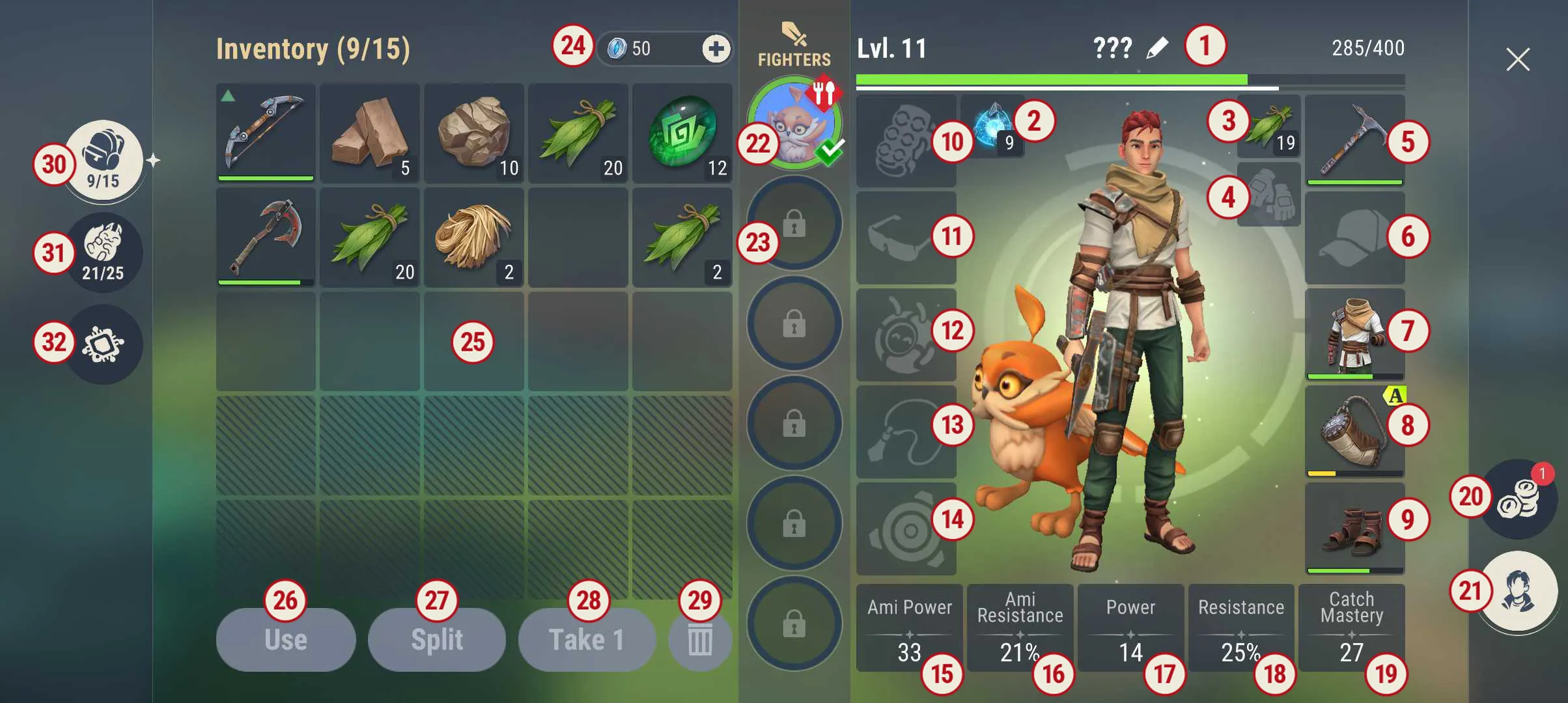
UI — Character Window
Character/Inventory Screen Overview
This screen provides an interface for managing your character's equipment, inventory, and companion (Amikin). Below is the breakdown:
General Overview
- Nickname (1): Displays the player's current nickname, which can be tapped to edit.
- Ami Dice Slot (2): Stores special dice or items associated with your Amikin.
- Weapon Slot (3): The primary slot for equipping your main weapon.
- Off-hand Slot (4): Designed for secondary items like healing tools or a secondary weapon.
-
Equipment Slots (5–10): These slots are for equipping various player gear:
- (5) Gloves (currently unused or unequipped in this example).
- (6) Helmet or headgear.
- (7) Body armor.
- (8) Accessory or bag slot.
- (9) Footwear/boots.
- (10) Indicates durability status for the items.
Amikin Management
- Amikin Slots (11–14): Dedicated slots for equipping your Amikin with items.
Stats Panel
- Ami Power (15): Reflects the companion's (Amikin's) attack power.
- Ami Resistance (16): Shows the Amikin's resistance percentage.
- Player Power (17): Displays the player's attack or damage output.
- Player Resistance (18): Indicates the player's defense/resistance percentage.
- Catch Mastery (19): Represents the player's ability or skill in catching creatures.
Inventory Management
- Inventory Capacity (23): Indicates the number of slots occupied.
- Nexus Gemlets (24): Displays the available in-game currency.
- Resource Capacity (25): Tracks specific resource storage limits.
- Use Button (26): Allows you to use or equip the selected item.
- Split Button (27): Splits a stack of items into two parts.
- Take 1 Button (28): Moves one item from a stack to a new slot.
- Trash Button (29): Deletes the selected item.
Tabs and Additional Features
- Player Tab (30): Provides access to the player's information and stats.
- Inventory Tab (31): Displays the player’s main inventory grid with all collected items.
- Technology Tab (32): Opens the crafting recipes and technology section for creating new items or upgrades.