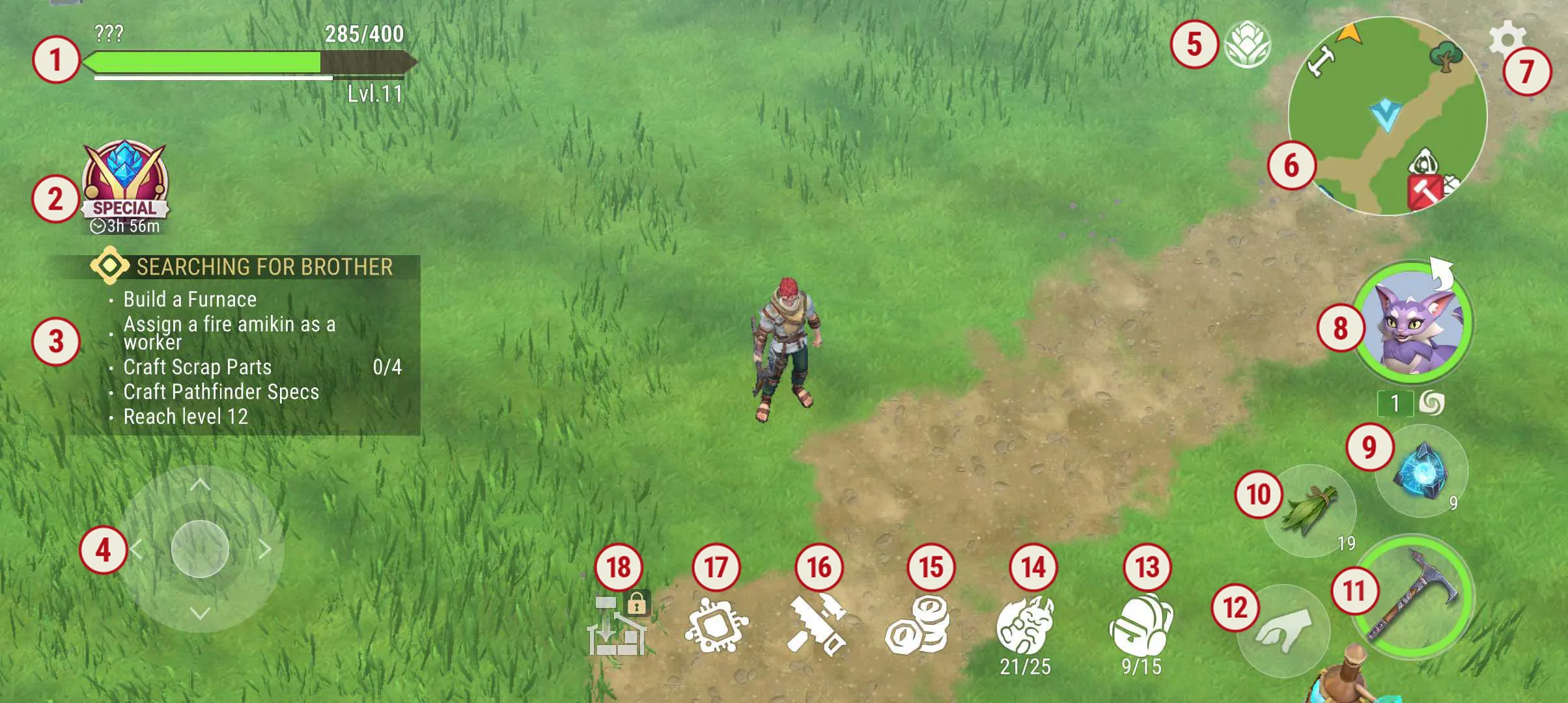
UI — Main Screen
- Player Status: Displays the player’s current health, level, name, active status effects, and experience progress.
- Timed Offers: Shows temporary promotions or in-game offers.
- Quest Board: Displays active quests with objectives and descriptions.
- Movement Joystick: Used to control the player’s movement.
- VIP Icon: Indicates the player’s VIP status.
- Mini-Map: Displays surroundings, key locations, resources, and mobs.
- Settings: Opens the game’s settings menu.
-
Release/Recall Battle Amikin: Shows the active battle Amikin (icon, HP, level, and element).
a) Tapping the button releases the Amikin near the player or recalls it into the Ami Dice.
b) A nearby button allows switching active Amikins (slots are limited by the glove capacity). - Equipment Slots: For Ami Dice.
- Universal slot (for a second weapon or healing items).
- For weapons.
- Contextual Button: Adapts to the situation, such as “Use,” “Chop,” or “Mine.”
- Backpack with an item counter.
- Amikin vault with a counter for stored Amikins.
- Shop and inbox.
- Builder button for constructing buildings.
- Technology button for crafting and tech access.
- “Distribute Resources” button (available only with VIP), which auto-sorts items into storage.